Since our website was updated this year, we would like to remind you how you can configure your tickets and profiles, so that we get the right information for printing badges and adjusting catering counts.
We also had a few issues with the ticket configuration and assignments last week. As a result, some of the ticket name changes you may have made were lost. Please do consider assigning tickets to other rather than just changing the name on the ticket, since that way, we receive information about the new ticket owner’s preferences as well.
Log in to the website
The first step to administer your tickets and account is to log in to the website. If you don’t have an account yet, you can register easily using email and password or Google authentication.
Please avoid creating multiple accounts, since this can easily cause confusion and merging accounts is currently not possible.
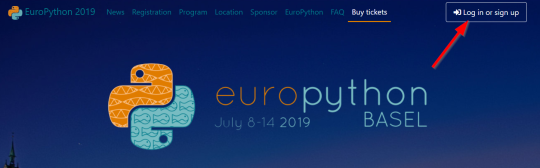
Assigning tickets to other people
If you are the buyer of the tickets, you can now assign the tickets to other people, e.g. in your company.
In order to assign tickets, the people you want to assign them to need to have an account on our system. Please tell them to register with the EuroPython website and provide you with the email address they use to register.
Once they have registered and you have the email address they used, you can then go to the ticket section and reassign the ticket:
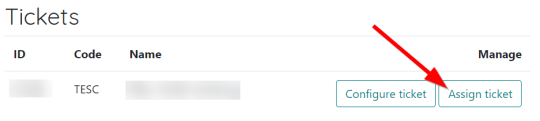
Click on “Assign ticket” and then enter the email address of the person to assign the ticket to:
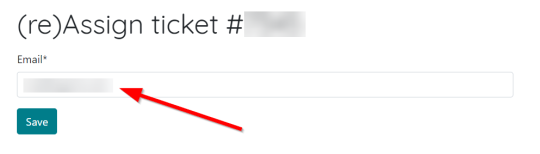
Clicking save will then transfer the ticket to the new user.
Configuring your ticket
If you have bought a ticket or have been assigned a ticket, please check the configuration of the ticket, so we will use the correct details for printing badges, arranging catering and t-shirt counts, etc.
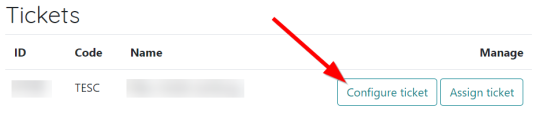
This will take you to a form where you can configure the name as it should appear on the badge, your preferred t-shirt size, diet, expected days of attendance and a (funny) tagline to put on the badge.
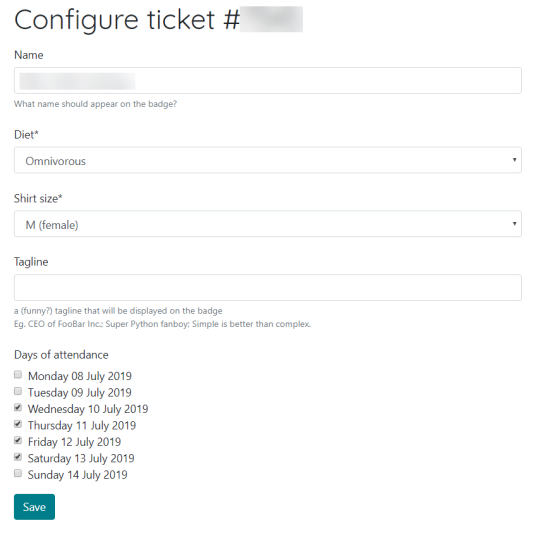
Printing your invoice
If you have bought tickets on the website, you will find the invoices for the tickets on your account page as well:
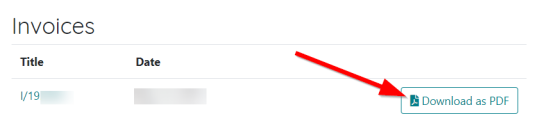
You can download the invoice in PDF format, print and save it to your records.
Configuring your EuroPython account
The website also provides a couple of other dialogs which allow you to configure your account:

The “Profile settings” allow you to edit the profile shown on the website. This is especially important for speakers, since their profiles will be public and associated with their presentations.
The “Privacy settings” dialog allows you to opt-in to recruiting emails from our sponsors (among other things):
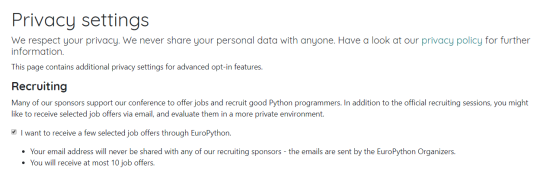
If you happen to be looking for a new job or freelance opportunity, this is a good way to get more information from sponsors who will present in our recruiting session.
Enjoy,
–
EuroPython 2019 Team
https://ep2019.europython.eu/
https://www.europython-society.org/
